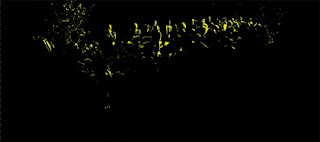A friend stopped me the other day and said he was surprised to see I was still driving my 1992 Isuzu® Rodeo. I told him it still ran like a clock (and so do I, touchwood)... over a hundred thousand miles and going strong.
But he said it hand nothing to do with that... he just thought I would have been a millionaire by now selling my book Giclée Prepress - The Art of Giclée. It was he after all who had helped persuade me to write the book by pointing out that there are so many millions of PhotoShop® users that just statistically it should be a winner. Ah that it was so when actually the reverse has been the case. So I decided to do some 'reverse market research'.
Reverse market research is the kind you do to figure out what went wrong. In this case I wanted to know why the response rate wasn't up to our expectations. What I discovered was that the book has three fatal errors that will make it a collector's edition for those who own a copy.
1.) Bad title
2.) Unperceived benefit
3.) Unwanted format
The title is the first sales killer. Very few people have ever heard of 'giclée'. A quick poll I did at the local supermarket involved asking a dozen people what the word 'giclée' means. Depending on which aisle I was standing in people had a different idea about what 'giclee' means. Responses included: a.) sugary glaze for pastries, b.) a type of French mushroom, c.) a type of sauce, and d.) a method of finely chopping vegetables. Not one person associated the French word with printing or art... Ohhh la la.
Even fewer had a clue about the word 'prepress'. Most thought it was a cooking step to extract liquids or essences for one reason or another as in, 'prepress the orange rind in the usual manner and then....'
Worse yet, when I asked media professionals the same questions none under 40 years old and only a few south of 60 knew the correct answers. So consider yourself lucky, dear reader. You know that 'prepress' involves the adjustment of images for optimum printing results and that your high-end ink jet printer is a giclée machine.
People don't buy books about things they don't know. You can understand then why a book with a title like Giclée Prepress - The Art of Giclée is an instant collector item - for all the wrong reasons. You can't be interested in something that you don't know exists.
People also don't know that their giclée prints may be lacking and so the promise of the book -- to improve one's printing -- is lost because the benefit is unperceived. That fact is a testament to the good people at Adobe® and color management professionals in general as well as to the astoundingly good quality delivered by Epson® giclée print heads. At the push of a button you can get excellent quality prints. They could be better, but most people are satisfied enough with what they get without any prepress work.
Prepress is only necessary for perfectionists. It is not the stuff of 'pedestrian' printing. It is only for those who want the finest quality printing available, which is what the giclée printing process is all about.
'Giclée' means spray in French and that is the characteristic that separates this printing process from all others. Traditional printing presses transfer ink to paper by physical contact. The giclée printing process sprays the ink onto the substrate with no physical contact.
For many reasons described in the book, the spray process delivers the widest dynamic tone range (more colors) and most detail of any printing process. That is why giclée prints are favored for fine arts reproductions with archival qualities that have gallery and museum approval.
Those superb results are what the giclée printing process is capable of delivering in the hands of an experienced prepress artist. The prepress work makes or breaks the picture. The giclée-printing machine will faithfully render what you give it. The press operator can't improve what's not there. Remember the phrase 'garbage in / garbage out'?
It is the same with cars. A Ferrari® may be one of the world's finest cars but how it performs is limited to the skills of its driver.
Once you finish the picture in PhotoShop® it needs to be adjusted to look its best when output onto media or an electronic display. Making a giclée print is only one kind of output. The same picture might be printed in a magazine, appear on a website or in a video. You can understand that one single PhotoShop® file can't service all those different needs.
Each output media has its own specific 'look' that stems from very individualized technical needs and capabilities. A back-lit LCD or CRT monitor (like the one you are watching right now) makes a picture look different than it would in a giclée print, for example. Although today's color management generally makes everything look acceptably good, that's not good enough for perfectionists. Would you let the local mechanic tune that Ferrari?
When I have the opportunity to explain all this to PhotoShop® users who are artists and photographers they get it. In those cases 4 out of 10 agree that a book about how to make better giclée prints (or laser and traditional printing like offset and rotogravure, for that matter) is something they could be interested in learning more about... as you are, dear reader. But they (and you) may not want an actual book.... and that simple fact is the third and most fatal sales killer for Giclée Prepress - The Art of Giclée.
Paper books have gone out of favor. People want E-books now that the Kindle® and iPad® are on the scene. This is an almost universal feeling among young picture professionals... my target audience. Even though the subject matter of the book may be of interest, the presentation format of the information is not. They want it online and that is something Giclée Prepress - The Art of Giclée will never be. Nor was it ever intended to be electronic.
Electronic media are primarily used for purposes other than those of Giclée Prepress - The Art of Giclée. People go online in search of specific answers to specific problems they are trying to overcome on a 'right here right now' basis. They Google® the problem and a list of resources appears, many of them not even written words but rather YouTube® videos. Once the solution is found they move on.
Those people do not need Giclée Prepress - The Art of Giclée. My book is intended more as 'bedtime' reading. In fact a reader's wife recently complained that she wasn't getting as much evening attention any more since her husband got his copy of the book.
Giclée Prepress - The Art of Giclée is meant to supplement the how to with the 'why to'. Let me use a food paradigm to further explain:
Harold McGee wrote a book entitled On Food and Cooking. It is an 800+ page book with not one recipe inside. If you want to make your own mayonnaise you won't find those instructions per se, but you will learn a lot about the science of suspensions and emulsions which are why the oils and water in 'mayo' hang together. McGee's book is a companion to cook books like The Joy of Cooking (which is full of recipes). Giclée Prepress is a companion to PhotoShop® manuals and shares a common purpose and 'philosophy' with McGee's book, that being to provide the stuff for those who want to know more about the 'strategies' for fine quality cooking, or in my case fine giclée printing.
What it all boils down to is that you, dear reader are in an elite group of professionals who are perfectionists. You are endowed with:
- A wider vocabulary than most
- An understanding that prepress is necessary for fine printing
- An ego secure enough to admit that you may knot know everything
- An interest in pixel perfect printing that approaches Zen
If that is you, Giclée Prepress - The Art of Giclée should be on your lap, not in your laptop. Don't wait for the electronic version because folks will have moved on to holograms by then. Instead, you can have the real thing for $39.95 instead of the usual $49.95. To get that special price you need to email me directly (douglas@gicleeprepress.com) for instructions. Please mention this blog when writing to avoid any, well... identity crisis.